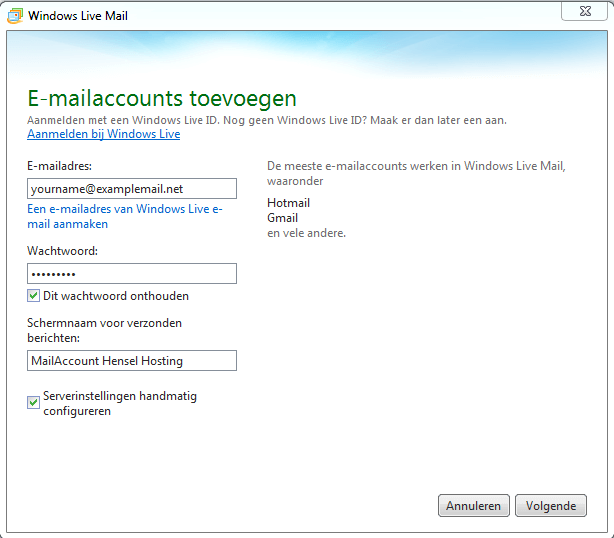Step-by-step guide
This article explains step by step how to configure an e-mail account in Windows Live Mail. The steps are explained by means of screenshots.
Required data
After you have created an e-mail address in the CodeOrange the CodeOrange Control Panel Panel (http://my.codeorange.co.th), you can then use this information to set up your Windows Live Mail to receive e-mail.
Note: If you set up our SMTP server, but do not set a user name and password for outgoing e-mail, you will receive an error when sending: Relay access denied. |
| The server name for your domain can be found by re-storing the data of an e-mailbox in the Control Panel (without changes). Then you will see all the data including the server name. |
Required information: Before you follow the steps, it is important that you have the following information at hand (which will be shown after you have created your address);
- E-mail address;
- E-mail user name;
- E-mail password;
- Incoming mail server;
- Imap or Pop3;
- Server for outgoing e-mail
- GateOutgoing mail server;
- Port
Set up e-mail account step by step
Step 1: Open Windows Live Mail and choose " Accounts " and then go to " E-mail ", the pop-up below will be opened;
Step 2: After you have entered these settings, place a check mark next to "configure server settings manually". Select "Next" and you will arrive in the screen below;
- Do you want to use Imap? Then choose " Imap " (Recommended)
- Do you want to use Pop? Then choose " Pop ";
IMAP: The e-mail remains on the server so you can access it from multiple devices. Pop |
The following example is based on IMAP, if you want to use POP click on server type for " POP "
Incoming email (pop3 POP3 / imapIMAP)
- Server address: orange<SERVER>.orangedemo7423codeorange.comhost
- Port (SSL): 995
- Username: yourname@examplemail.net
Outgoing email (
...
SMTP)
- Server address: orange<SERVER>.orangedemo7423codeorange.comhost
- Port (SSL): 465
- Username: yourname.examplemail.net
Note, on the left:
Incoming username is the entire e-mail address, with a @
On the right:
Required verification must be checked. Port is 465
Outgoing user name is your e-mail address with a dot instead of a @, so so firstname.lastname@domaindomain.com
Step 3: After you have chosen "next" the account is successfully configured. You can now send and receive email.
Windows and Live mail are in no way connected to CodeOrange, therefore CodeOrange does not provide support for the use of Windows or Live Mail outside this manual.
...
สำหรับภาษาไทยดังนี้
Related articles
| Filter by label (Content by label) | ||||||||||||||||||
|---|---|---|---|---|---|---|---|---|---|---|---|---|---|---|---|---|---|---|
|
...
| hidden | true |
|---|
...
ข้อมูลที่ต้องการ
หลังจากที่ท่านได้ทำการสร้างอีเมลใน CodeOrange Control Panel (http://my.codeorange.co.th) แล้วท่านสามารถใช้ข้อมูลดังนี้เพื่อทำการตั้งค่าของวินโดวส์เมลของท่านเพื่อรับอีเมล
หากท่านตั้งค่าบน SMTP server ของเราแต่ไม่ได้ตั้งค่าบัญชีผู้ใช้ และรหัสผ่านสำหรับอีเมลขาออก ท่านจะได้รับข้อความแจ้งเตือนตอบกลับเมื่อทำการส่งว่า Relay access denied. |
| ชื่อเซิร์ฟเวอร์โดเมนของท่านสามารถหาได้จากการ re-storing ข้อมูลของกล่องอีเมลใน Control Panel ในนั้นท่านสามารถดูข้อมูลต่างๆ รวมทั้งชื่อเซิร์ฟเวอร์ได้ |
ข้อมูลที่ต้องการ :
ท่านควรเตรียมข้อมูลสำคัญให้พร้อมก่อนที่จะดำเนินตามขั้นตอนดังต่อไปนี้ (ซึ่งข้อมูลดังกล่าวจะถูกแสดงหลังจากที่ท่านได้ทำการสร้างอีเมล)
- ที่อยู่อีเมล
- บัญชีผู้ใช้อีเมล
- รหัสผ่านอีเมล
- ชื่อเซิร์ฟเวอร์ของอีเมลขาเข้า
- ชื่อเซิร์ฟเวอร์ของอีเมลขาออก
- IMAP หรือ POP3
- หมายเลขพอร์ต
ขั้นตอนการตั้งค่าบัญชีอีเมล
ขั้นตอนที่ 1 : เปิด Windows Live Mail และเลือกที่ "Accounts" และเลือกที่ "E-mail" หน้าต่างจะถูกเปิดขึ้นมา
ขั้นตอนที่ 2 : หลังจากทำการเข้าสู่การตั้งค่า ให้ทำเครื่องหมายถูกหน้า "configure server setting manually" เลือก "Next" หลังจากนั้นจะแสดงผลยังรูปด้านล่าง
หากท่านต้องการใช้ POP ให้ทำการเลือกที่ "POP
หากท่านต้องการใช้ IMAP ให้ทำการเลือกที่ "IMAP" (ค่าพื้นฐานที่เราแนะนำ)
IMAP : อีเมลอยู่ในเซิร์ฟเวอร์ทำให้สามารถเข้าใช้งานได้จากหลายอุปกรณ์ POP : ข้อมูลต่างๆ ถูกส่งไปยังอุปกรณ์ทันที ไม่ถูกเก็บไว้ในเซิร์ฟเวอร์ |
ตัวอย่างทางด้านล่างของการตั้งค่าด้วย "IMAP" (ค่าที่แนะนำ)
Incoming email (POP3 / IMAP)
- Server address: <SERVER>.codeorange.host
- Port (SSL): 995
- Username: yourname@examplemail.net
Outgoing email (SMTP)
- Server address: <SERVER>.codeorange.host
- Port (SSL): 465
- Username: yourname.examplemail.net
ทางด้านซ้าย
บัญชีผู้ใช้ขาเข้า คือ ชื่ออีเมลทั้งหมด
ทางด้านขวา
ต้องการการยืนยันข้อมูลด้วยว่า Port คือ 465
บัญชีผู้ใช้ขาออก ให้ใช้จุดแทน @ ยกตัวอย่างเช่น firstname.domain.com
ขั้นตอนที่ 3 : หลังจากเลือกที่ "Next" อีเมลจะถูกตั้งค่าเสร็จเรียบร้อย ท่านสามารถใช้งานรับส่งอีเมลได้