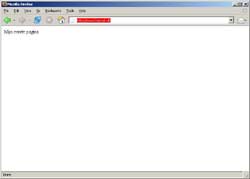To copy files from your own PC to your website you need an FTP program and the login data that you receive from us by e-mail when creating your hosting package. There is a wide choice of FTP programs. For example, popular choices can be downloaded from FileZilla (all platforms), or Transmit (Mac).
In this example, we show you how to use FileZilla to place files on your website.
Download first first FileZilla. Then Then you install this program and you can start it via start, programs, Filezilla.
In this example the following settings are used:
Domain name: hensel.nl (enter your own domain name here )
Username: hens3003 (enter your own username here , usually in this format: abcd1234).
You can enter the address, username and password at the top of the program as mentioned in the e-mail with order details. You can skip this step and retrieve the correct data directly via quickconnect.
If you then click on the "quick connect" button indicated in red, you will be connected to our server. On the left are your own files, on the right are the files on the internet server.
To put files on your website, double-click (on the right) on the domain where you want to put the files (in this case your domain is 'hensel.nl'). On the left you have to select the folder where the files you want to publish. (for example c: \ My Documents \ mywebsite \)
Then double click on the 'www' folder. This is the folder containing files that are published on the internet.
You can now send files from your own PC (left) to the server (right) by selecting files on the left and by right-clicking on "Upload". You can also drag the files. Remember that your home page should always be called index.html, index.htm or index.php. By default there is a temporary index.php in the www folder. Remove it before you upload files.
If everything went well, you will now see the file on the right side of the www folder.
Congratulations, your website is online!
Note: after a period of inactivity the connection is automatically disconnected.
สำหรับภาษาไทยดังนี้
สำหรับการคัดลอกไฟล์จากคอมพิวเตอร์ของท่านไปยังเว็ปไซต์ท่านจำเป็นต้องมีโปรแกรม สำหรับการคัดลอกไฟล์จากคอมพิวเตอร์ของท่านไปยังเว็บไซต์ท่านจำเป็นต้องมีโปรแกรม FTP และรหัสการเข้าใช้ข้อมูลโดยท่านจะได้รับในอีเมลจากเราหลังจากที่ทำการลงทะเบียนสำหรับสร้างโฮสติ้ง สำหรับโปรแกรม FTP มีตัวเลือกมากมายแต่โปรแกรมที่ได้รับความนิยมสูงคือ FileZilla (สำหรับระบบปฎิบัติการทั่วไป) และ Transmit (สำหรับ Mac)
ในตัวอย่างดังต่อไปนี้เราจะแสดงให้เห็นถึงวิธีการใช้งาน FileZilla เพื่อเปลี่ยนแปลงไฟล์บนเว็ปไซต์ของท่าน เพื่อเปลี่ยนแปลงไฟล์บนเว็บไซต์ของท่าน
ดาวโหลดโปรแกรม FileZilla และทำการติดตั้งโปรแกรม ท่านสามารถเริ่มใช้งานโปรแกรมได้ทาง Start > Program > FileZilla
ในตัวอย่างนี้แสดงให้เห็นถึงการตั้งค่าในโปรแกรม
ชื่อโดเมน : hensel.nl (ให้ท่านใส่ชื่อโดเมนของท่าน)
ยูเซอร์เนม บัญชีผู้ใช้ : hens3003 (ให้ท่านใส่ชื่อยูเซอร์ของท่าน โดยทั่วไปรูปแบบจะเป็นเช่น ให้ท่านใส่ชื่อบัญชีผู้ใช้ของท่าน โดยทั่วไปรูปแบบจะเป็น : abcd1234 ( ตัวหนังสือแล้วตามด้วยตัวเลข ))
ท่านสามารถใส่ address, ยูเซอร์เนมและพาสเวิร์ดทางด้านบนของโปรแกรม สำหรับการเข้าใช้งานครั้งหน้าท่านสามารถใช้ตัวเลือก ท่านสามารถใส่ที่อยู่เซิร์ฟเวอร์ บัญชีผู้ใช้และรหัสผ้านทางด้านบนของโปรแกรม สำหรับการเข้าใช้งานครั้งต่อไปท่านสามารถใช้ตัวเลือก quickconnect เพื่อทำการดึงข้อมูลเดิมได้เลย
หากท่านคลิกเลือกที่ปุ่ม "Quick connect" สีแดง ท่านจะเชื่อมต่อมายังเซิฟเวอร์ของเรา ส่วนทางด้านซ้ายคือไฟล์ของท่านและทางด้านขวาคือไฟล์บนอินเตอร์เน็ตเซิฟเวอร์ท่านจะเชื่อมต่อมายังเซิร์ฟเวอร์ของเรา ส่วนทางด้านซ้ายคือไฟล์ของท่านและทางด้านขวาคือไฟล์บนอินเตอร์เน็ตเซิร์ฟเวอร์
สำหรับการนำไฟล์ลงยังเว็ปไซต์ของท่าน ให้ทำการคลิกสองครั้งทางด้านขวาที่โดนเมนที่ท่านต้องการวางไฟล์ สำหรับการนำไฟล์ลงยังเว็บไซต์ของท่าน ให้ทำการคลิกสองครั้งทางด้านขวาที่โดเมนที่ท่านต้องการวางไฟล์ (ในตัวอย่างนี้โดนเมนคือ hensel.nl) ทางด้านซ้ายให้ท่านเลือกโฟลเดอร์ที่ต้องการให้ไฟล์แสดง ทางด้านซ้ายให้ท่านเลือกไฟล์ในโฟลเดอร์ที่ท่านต้องการแสดงบนเว็บไซต์ (ตัวอย่างเช่น c: \ My Documents \ mywebsite \ )
หลังจากนั้นให้ทำการคลิกสองครั้งที่โฟลเดอร์ www โฟลเดอร์นี้จะถูกใส่ไฟล์ที่ท่านต้องการเสนอในอินเตอร์เน็ตสำหรับโฟลเดอร์นี้จะเก็บไฟล์ที่ใช้แสดงเว็บไซต์
ท่านสามารถส่งไฟล์จากคอมพิวเตอร์ของท่าน (ซ้าย) มายังเซิฟเวอร์ มายังเซิร์ฟเวอร์ (ขวา) โดยการเลือกที่ไฟล์ทางด้านซ้ายและคลิกขวาเพื่อทำการอัพโหลด ท่านยังสามารถใช้วิธีการลากไฟล์ที่ต้องต้องการทำการอัพโหลดได้ด้วยเช่นกัน ข้อควรจำเสมอว่า หน้าโอมเพจควรจะเป็น ท่านยังสามารถใช้วิธีการลากไฟล์ที่ต้องการทำการอัพโหลดได้ด้วยเช่นกัน ข้อควรจำ หน้าโฮมเพจควรจะเป็น index.html, index.htm หรือ index.php เสมอ โดยทั่วไปแล้วจะมี index.php ชั่วคราวอยู่ในโฟลเดอร์ www ให้ท่านทำการลบทิ้งก่อนจะดำเนินการอัพโหลดไฟล์
หากการดำเนินการทุกอย่างถูกต้องท่านจะเห็นไฟล์ทางด้านขวาของท่านในโฟลเดอร์ www
ยินดีด้วย เว็ปไซต์ของท่านออนไลน์เป็นปกติ เว็บไซต์ของท่านออนไลน์เป็นปกติ
ข้อควรจำ :
...
หากท่านไม่ได้ดำเนินการกระทำใดๆ เป็นระยะเวลาหนึ่งเซิร์ฟเวอร์จะตัดท่านออกจากระบบ ท่านจะต้องเข้าสู่ระบบใหม่อีกครั้ง