Step-by-step guide
For subdomains that you create, there is no temporary link by default but you can follow these 2 options you can choose
A. Client can add DNS and point subdomain to us
B. You can contact support team to create temporary url for subdomain
To create sub-domain and add DNS to point to us
- Login to your control panel and click at "Manage Subdomains”
- Click "New" to create your subdomains name then click at “Create"
- Your sub-domains created, make sure that the right subdomains name you want to use
- Now to back to main menu in control panel and click "Name Server”
- Choose your sub-domains name and click "Edit"
- Update DNS at your domain/DNS provider (if you don't know the hosting IP you can request IP via support team) then click "Update"
- Now your temporary URL of the subdomains that you created is ready to use
You can follow these step with screenshot below:
1. Login to your control panel and click at "Manage Subdomains"
2. Click "New" to create your subdomains name then click at "New"
3. Your subdomains created, make sure that the right subdomains name you want to use
4. Now to back to main menu in control panel and click "Name Server"
5. Choose your subdomains name and click "Edit"
6. update DNS at your domain/DNS provider (if you don't know the hosting IP you can request IP via support team) then click "Update"
Now your temporary URL of the sub-domains that you created is ready to use
If you need any help about creating sub-domain, you able contact our support team for help
Filter by label
There are no items with the selected labels at this time.
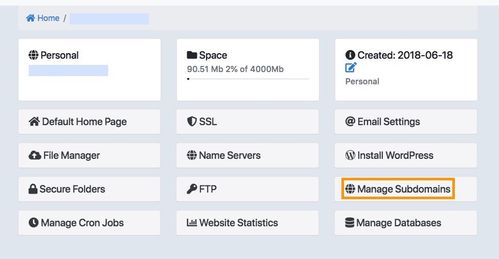
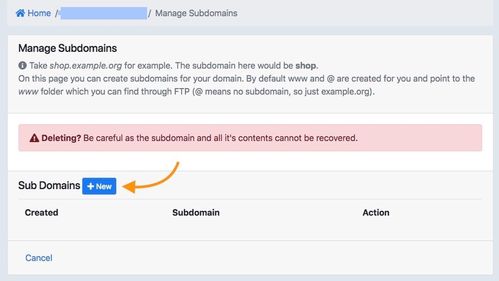
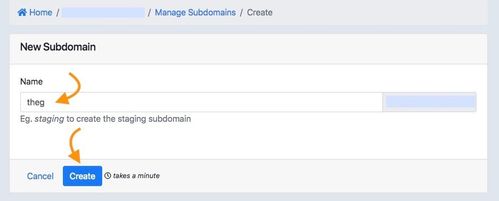
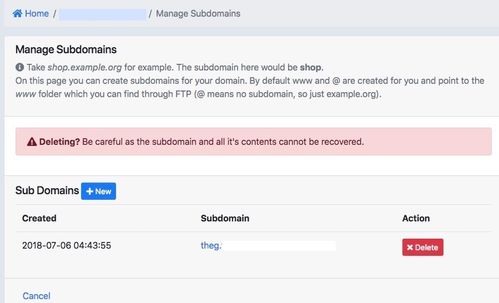
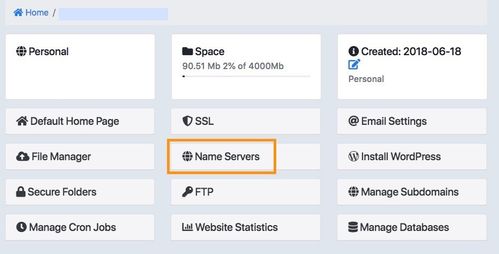
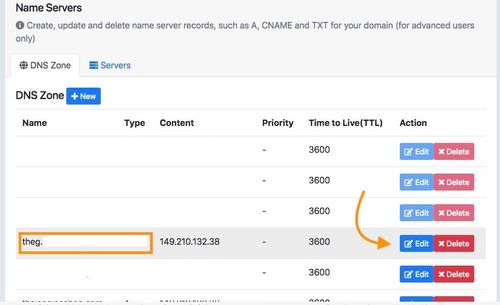
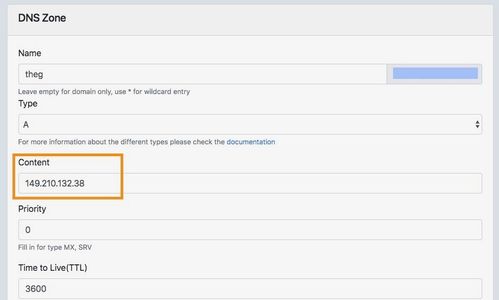
Add Comment