Step-by-step guide
. If you want to view e-mail via your web browser, you can use our webmail software. This is useful if, for example, you are on vacation or are using another computer.
Follow these step to access your webmail
1.Login to your Control Panel and click "Email Setting"
2. You will need username & password to log on your webmail, you have to create at least one email to your Control Panel click "New"
3. Create your account with username & password and you also can choose options about spam filter to get less spam into your mail box
4. After you create email account now you can access to your webmail via click at "Webmail"
5. Login with your username & password you created
6. You can now access your webmail anywhere
You can also follow these steps with screenshot below:
1.Login to your Control Panel and click "Email Setting"
2. You will need username & password to log on your webmail, you have to create at least one email to your Control Panel click "New"
3. Create your account with username & password and you also can choose options about spam filter to get less spam into your mail box
4. After you create email account now you can access to your webmail via click at "Webmail"
5. Login with your username & password you created
6. You can now access your webmail anywhere
สำหรับคู่มือการเข้าใช้เว็บเมลภาษาไทยสามารถทำได้ดังนี้
Step-by-step guide
1. ทำการล็อคอินไปยัง Control Panel ของท่านและกดที่ "Email Settings"
2. ในการเข้าใช้งานเว็บเมลท่านจำเป็นต้องสร้างยูเซอร์เนมและพาสเวิร์ดเพื่อทำการเข้าใช้อย่างน้อยหนึ่งแอคเค้าท์โดยให้ทำการกดที่ "New"
3. ทำการสร้างแอคเค้าท์ด้วยยูเซอร์เนมและพาสเวิร์ดและท่านยังสามารถเลือกการตั้งค่าของสแปมเพื่อช่วยลดการได้รับอีเมลสแปมมาสู่ยังกล่องอีเมลของท่าน
4. หลังจากทำการสร้างแอคเค้าท์แล้วท่านสามารถเข้าใช้งานเว็บเมลได้โดยการกดเลือกที่ "Webmail"
5. เข้าสู่ระบบด้วยแอคเค้าท์ที่ท่านทำการสร้าง
6. ท่านสามารถเข้าใช้เว็บเมลได้จากทุกที่ที่ท่านสะดวก
ท่านสามารถทำตามขั้นตอนดังกล่าวพร้อมรูปภาพประกอบได้ดังนี้
1.ทำการล็อคอินไปยัง Control Panel ของท่านและกดที่ "Email Settings"
2. ในการเข้าใช้งานเว็บเมลท่านจำเป็นต้องสร้างยูเซอร์เนมและพาสเวิร์ดเพื่อทำการเข้าใช้อย่างน้อยหนึ่งแอคเค้าท์โดยให้ทำการกดที่ "New"
3. ทำการสร้างแอคเค้าท์ด้วยยูเซอร์เนมและพาสเวิร์ดและท่านยังสามารถเลือกการตั้งค่าของสแปมเพื่อช่วยลดการได้รับอีเมลสแปมมาสู่ยังกล่องอีเมลของท่าน
4. หลังจากทำการสร้างแอคเค้าท์แล้วท่านสามารถเข้าใช้งานเว็บเมลได้โดยการกดเลือกที่ "Webmail"
5. เข้าสู่ระบบด้วยแอคเค้าท์ที่ท่านทำการสร้าง
6. ท่านสามารถเข้าใช้เว็บเมลได้จากทุกที่ที่ท่านสะดวก
Related articles
Filter by label
There are no items with the selected labels at this time.
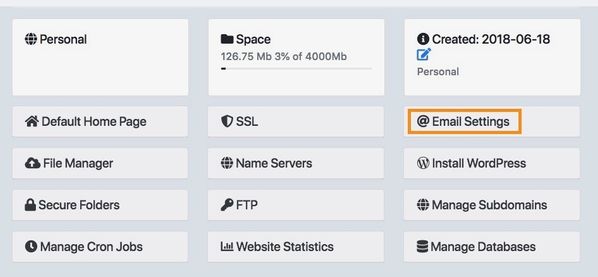
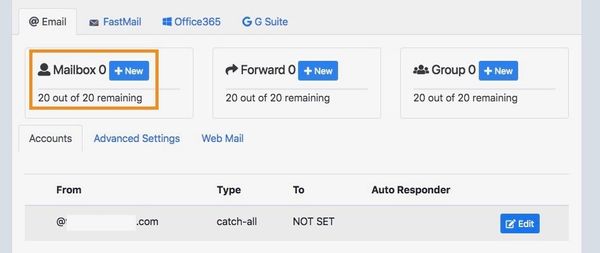
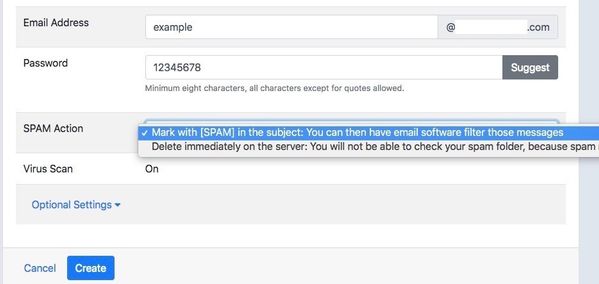
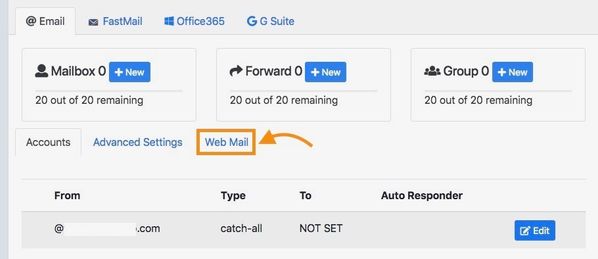
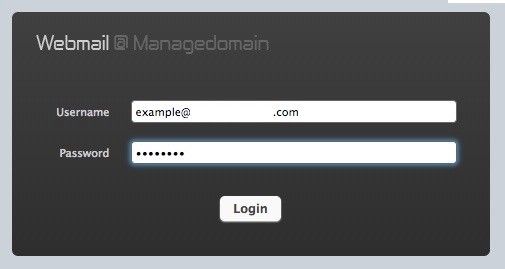
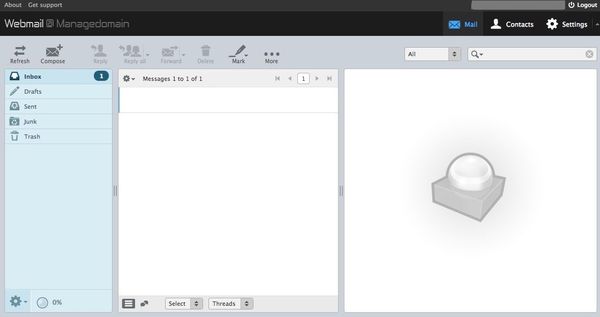
Add Comment