Step-by-step guide
FTP lost password
- You can reset the FTP password via the Control Panel. First log in with your Control Panel username and password, choose the relevant domain and then click on FTP password in the main menu.
No connection to FTP server
- If you have problems connecting, or everything takes a very long time, try using "active mode". In Filezilla you can change this setting via the Edit menu, Settings. Click on FTP on the left and then select "Active" in the right-hand screen and press [Enter] or OK. You can also try the other way around with passive mode (if active mode is on)
Files created empty
- Files that you upload are empty? Then perhaps your disk space limit has been exceeded. You can, for example, delete some old or unused files, or upgrade to a package with more disk space. Contact us for advice / help, we are happy to be of service!
Do not create files
- Can not create files in a directory? (Example errormelding: Answer: 553 Could not create file)
Then it is possible that the folder is not writable because it is created via (a software package on) your website. Often you can only upload files in this folder via your website itself. If this does not work, you can also contact us to change the rights. It is also possible that your disk space is full, you can check this in the Control Panel.
Folder or file not writable
- Does a folder have to be writable from the website, for example for WordPress uploads? Then you can make the folder writable in the following way in Filezilla. Right-click on the relevant folder and choose file permissions. You can then tick all check marks under Public rights and press OK.
Related articles
Filter by label
There are no items with the selected labels at this time.
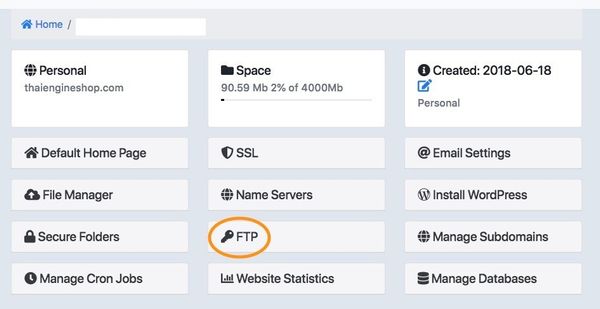
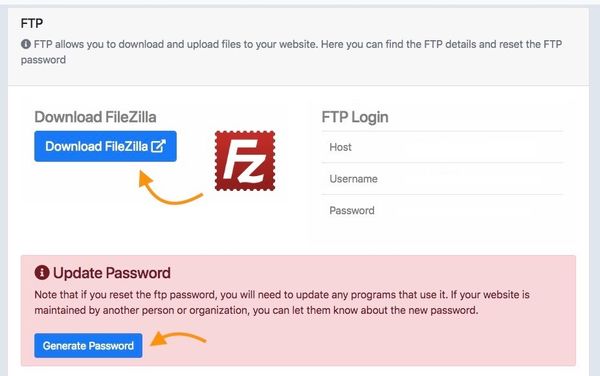
Add Comment