Skip to end of metadata
Go to start of metadata
You are viewing an old version of this page. View the current version.
Compare with Current
View Page History
« Previous
Version 3
Next »
FTP lost password
- You can reset the FTP password via the Control Panel. First log in with your Control Panel username and password, choose the relevant domain and then click on FTP password in the main menu.
No connection to FTP server
- If you have problems connecting, or everything takes a very long time, try using "active mode". In Filezilla you can change this setting via the Edit menu, Settings. Click on FTP on the left and then select "Active" in the right-hand screen and press [Enter] or OK. You can also try the other way around with passive mode (if active mode is on)
Files created empty
- Files that you upload are empty? Then perhaps your disk space limit has been exceeded. You can, for example, delete some old or unused files, or upgrade to a package with more disk space. Contact us for advice / help, we are happy to be of service!
Do not create files
- Can not create files in a directory? (Example errormelding: Answer: 553 Could not create file)
Then it is possible that the folder is not writable because it is created via (a software package on) your website. Often you can only upload files in this folder via your website itself. If this does not work, you can also contact us to change the rights. It is also possible that your disk space is full, you can check this in the Control Panel.
Folder or file not writable
- Does a folder have to be writable from the website, for example for WordPress uploads? Then you can make the folder writable in the following way in Filezilla. Right-click on the relevant folder and choose file permissions. You can then tick all check marks under Public rights and press OK.
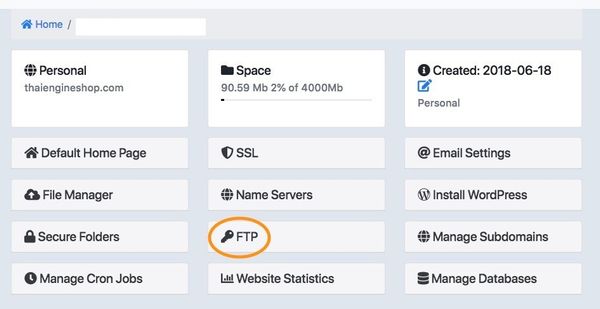
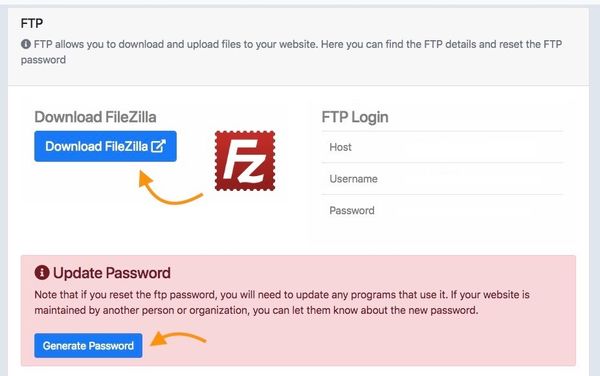
สำหรับภาษาไทย
ลืมพาสเวิร์ด FTP
- ท่านสามารถรีเซ็ทพาสเวิร์ด FTP ได้ใน Control Panel ขั้นแรกให้ทำการเข้าระบบด้วยยูเซอเนมและพาสเวิร์ดและเลือกโดเมนที่ต้องการหลังจากนั้นให้เลือก FTP Password ทีหน้าเมนูหลัก
ไม่สามารถเชื่อมต่อเข้า FTP เซิฟเวอร์ได้
- หากท่านมีปัญหาเกี่ยวกับการเชื่อมต่อหรือการเชื่อมต่อใช้เวลานานให้ท่านลองใช้ "active mode". ใน FileZilla ท่านสามารถเปลี่ยนการตั้งค่าได้ทางเมนู Edit > Setting เลือกที่ FTP ทางด้านซ้ายและเลือก "Active" ทางด้านขวาของหน้าจอและให้กด Enter หรือ OK ท่านสามารถลองเลือกตัวเลือกได้ทั้ง Active mode หรือ Passive mode (หากการตั้งค่าเป็น Active mode อยู่แล้วเป็นค่าเริ่มต้น)
ไฟล์ที่สร้างเป็นไฟล์เปล่า
- ไฟล์ที่ท่านได้ทำการอัพโหลดเป็นไฟล์เปล่าอาจจะหมายถึงความจุของท่านอาจจะไม่เพียงพอ ท่านสามารถแก้ปัญหาได้โดย ยกตัวอย่างเช่นทำการลบไฟล์เก่าที่ไม่ได้ใช้หรือทำการเพิ่มแพคเกจเพื่อเพิ่มความจุของพื้นที่ ท่านสามารถติดต่อขอความช่วยเหลือได้จากเราเพื่อคำแนะนำ
ไม่สามารถสร้างไฟล์ได้
- ไม่สามารถสร้างไฟล์ได้ในไดเรคทอรี่ (ยกตัวอย่างเช่น error melding: Answer:553 Could not create file) นั่นอาจจะหมายถึงโฟลเดอร์ของท่านไม่สามารถเพิ่มเติมลงไปได้เพราะอาจจะถูกสร้างโดยซอฟแวร์แพคเกจ ท่านสามารถลองอัพโหลดไฟล์ลงไปยังโฟลเดอร์ของท่านด้วยตนเองแต่หากยังไม่ได้ก็อาจจะเป็นไปได้ว่าความจุของท่านอาจจะเกินกำหนด และหากยังไม่สามารถทำได้ท่านสามารถติดต่อเราเพื่อขอสิทธิในการดำเนินการ และท่านสามารถตรวจสอบความจุได้ด้วยตนเองโดยเข้าไปยัง Control Panel
โฟลเดอร์หรือไฟล์ไม่สามารถทำเพิ่มเติมได้
- หากโฟลเดอร์ของท่านไม่สามารถดำเนินการเพิ่มเติมได้ ยกตัวอย่างเช่น การอัพโหลด WordPress ท่านสามารถทำให้โฟลเดอร์ดำเนินการเพิ่มเติมได้หลายทาง ยกตัวอย่างเช่นการใช้ FileZilla ให้ท่านเลือกโฟลเดอร์ที่ต้องการและเลือก File Permission ท่านสามารถคลิกตัวเลือกทั้งหมดเพื่อเปิดการใช้งานและคลิก OK เพื่อดำเนินการ
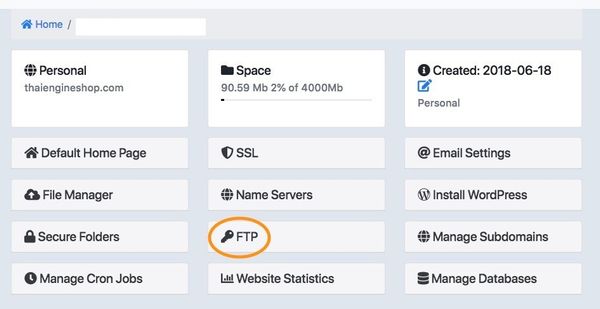
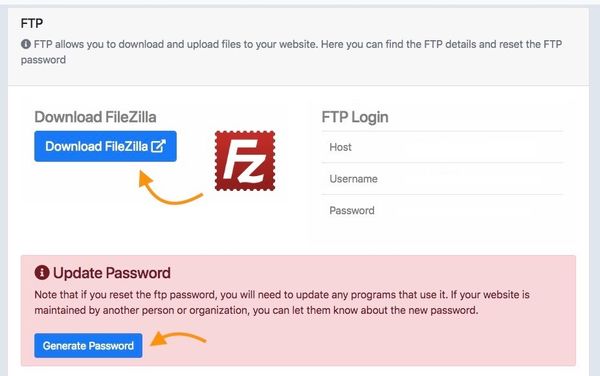
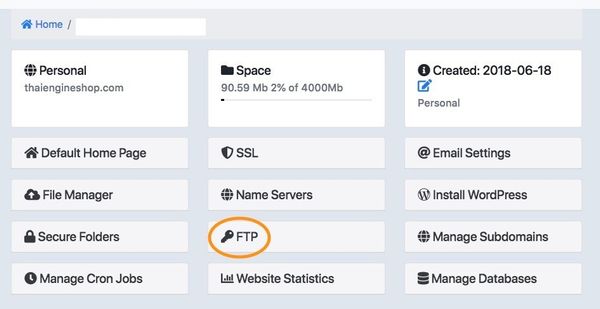
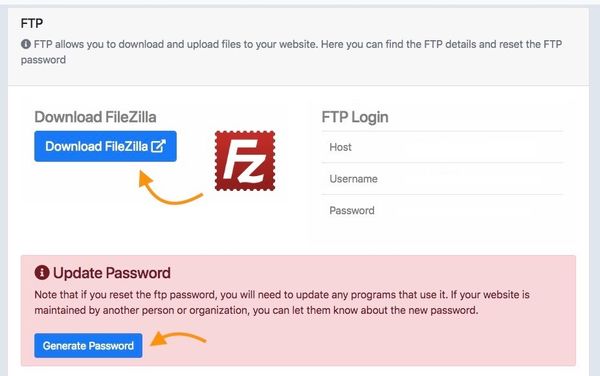
0 Comments