To copy files from your own PC to your website you need an FTP program and the login data that you receive from us by e-mail when creating your hosting package. There is a wide choice of FTP programs. For example, popular choices can be downloaded from FileZilla (all platforms), or Transmit (Mac).
In this example, we show you how to use Filezilla to place files on your website.
Other programs work in a similar way.
Download first Filezilla via the link above. Then you install this program and you can start it via start, programs, Filezilla.
In this example the following settings are used:
Domain name: hensel.nl (enter your own domain name here )
Username: hens3003 (enter your own username here , usually in this format: abcd1234).
You can enter the address, username and password at the top of the program as mentioned in the e-mail with order details. These fields are marked red in the above picture. The next time you start the program, you can skip this step and retrieve the correct data directly via quickconnect.
If you then click on the "quick connect" button indicated in red, you will be connected to our server. On the left are your own files, on the right are the files on the internet server.
To put files on your website, double-click (on the right) on the domain where you want to put the files (in this case your domain is 'hensel.nl'). On the left you have to select the folder where the files you want to publish. (for example c: \ My Documents \ mywebsite \)
Then double click on the 'www' folder. This is the folder containing files that are published on the internet.
You can now send files from your own PC (left) to the server (right) by selecting files on the left and by right-clicking on "Upload". You can also drag the files. Remember that your home page should always be called index.html, index.htm or index.php. By default there is a temporary index.php in the www folder. Remove it before you upload files.
If everything went well, you will now see the file on the right side of the www folder.
Congratulations, your website is online! If you have an index.html, index.htm or index.php file placed on your account, it is immediately visible by surfing to your domain. In other cases, you must also provide the file name.
Note: after a period of inactivity the connection is automatically disconnected.
Related articles
Filter by label
There are no items with the selected labels at this time.






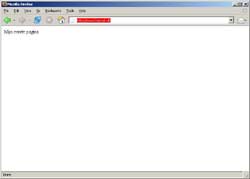
0 Comments