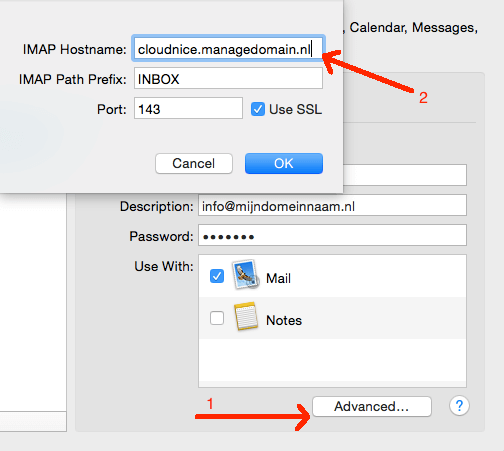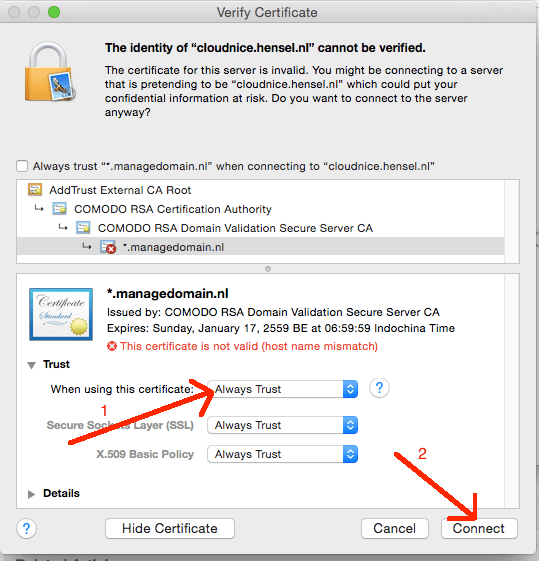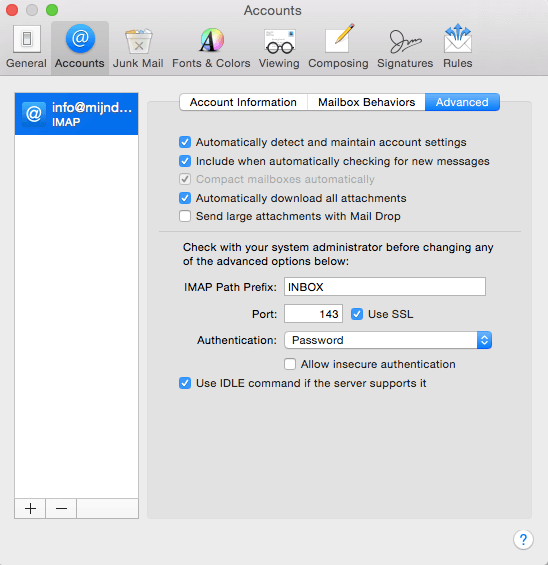In this example we use "cloudnice.managedomain.nl".
You can then enter this server name in Mail. To do this, click on Mail-> Accounts at the top left. Select the e-mail account that matters ( info@mydomainname.nl ). Click on Advanced now. You can change the server name here.
Alternative: Accept certificate
Accept the * .managedomain.nl certificate once if Mail shows the Certificate warning. Click on Show Certificate (Show certificate) -> Click Trust (Trust) and select Always Trust. Then click Connect.
Alternative 2: no TLS
If the above does not work, you can also disable security. We do not recommend this, especially if you are often on the road with the computer. If you are on a home connection and nothing works, it can be a (temporary) solution.
This can be done via Mail-> Preferences. Here you see the overview of your e-mail addresses if you have more than one. Click on the e-mail address that you are referring to, and click on the Advanced tab. Now tick "Use SSL (Use SSL)". Click on the red cross and choose Save to save the settings.
Technical information for IMAP: Port 143. Protocol: STARTTLS. For POP3: Port 110. Protocol: STARTTLS. This is also called explicit TLS.
สำหรับภาษาไทยดังนี้
IMAP และ POP3 สามารถทำการเชื่อมต่อแบบปลอดภัยได้ หากท่านใช้การเชื่อมต่อแบบไม่ปลอดภัย เมื่อทำการสร้างบัญชี เมลของท่านอาจจะเปลี่ยนการเชื่อมต่อเป็นแบบปลอดภัย หากท่านสร้างบัญชีผู้ใช้และใช้การเชื่อมต่อแบบไม่ปลอดภัย อีเมลของท่านอาจจะเปลี่ยนการเชื่อมต่อเป็นแบบปลอดภัย (SSL) อย่างไรแล้วแต่ การตั้งค่า อย่างไรก็ตามการตั้งค่า Incoming Server name ให้ถูกต้องเป็นเรื่องสำคัญเพื่อป้องกันการได้รับการแจ้งเตือนเรื่อง Certificate Warning
อย่างไรก็ตาม ท่านสามารถมาถ
เปลี่ยนชื่อเซิฟเวอร์เป็นเมล
หากท่านใช้เมลโดยการตั้งค่าเป็นชื่อ Incoming server ท่านสามารถเปลี่ยนเป็น| ท่านสามารถดูและยอมรับ Cerfiticate หรือไม่ใช้ TLS ได้ |
|---|
เปลี่ยนชื่อเซิร์ฟเวอร์เป็นเมล
หากท่านมีอีเมลแล้ว ท่านสามารถตั้งค่าชื่อ Incoming server เป็น "servername.managedomain.nlnl". ชื่อเซิฟเวอร์สำหรับโดเมนของท่านสามารถหาได้โดยการ ชื่อเซิร์ฟเวอร์สำหรับโดเมนของท่านสามารถหาได้โดยการ re-storing ข้อมูลในกล่องอีเมลของท่านใน ข้อมูลในกล่องอีเมลทาง Control Panel ท่านจะเห็นข้อมูลทั้งหมดรวมทั้งชื่อเซิฟเวอร์ ท่านจะเห็นข้อมูลทั้งหมดรวมทั้งชื่อเซิร์ฟเวอร์
ในตัวอย่างนี้เราใช้ "cloudnice.managedomain.nl"
ท่านสามารถใส่ชื่อเซิฟเวอร์ในเมล สำหรับวิธีการทำให้เลือกที่ ท่านสามารถใส่ชื่อเซิร์ฟเวอร์ในอีเมล โดยเลือกที่ Mail → Accounts ทางด้านบนซ้าย เลือกบัญชีอีเมลที่ต้องการ ( info@mydomainname.nl ) คลิกเลือกที่ Advanced เพื่อทำการเปลี่ยนชื่อเซิฟเวอร์เพื่อทำการเปลี่ยนชื่อเซิร์ฟเวอร์