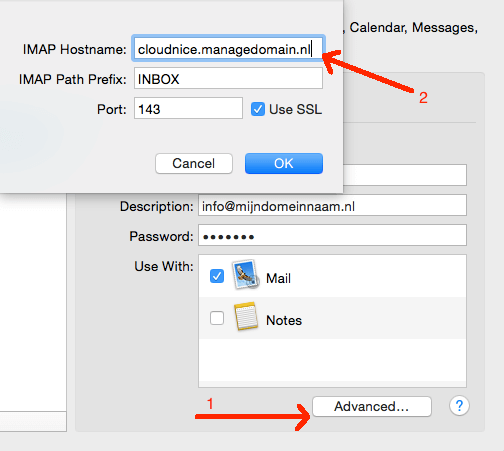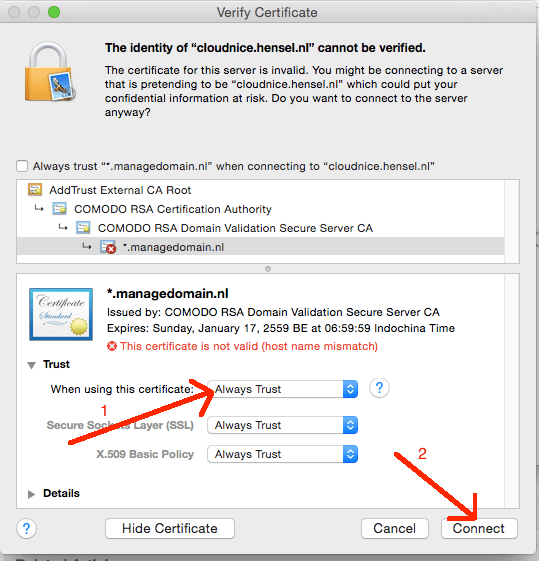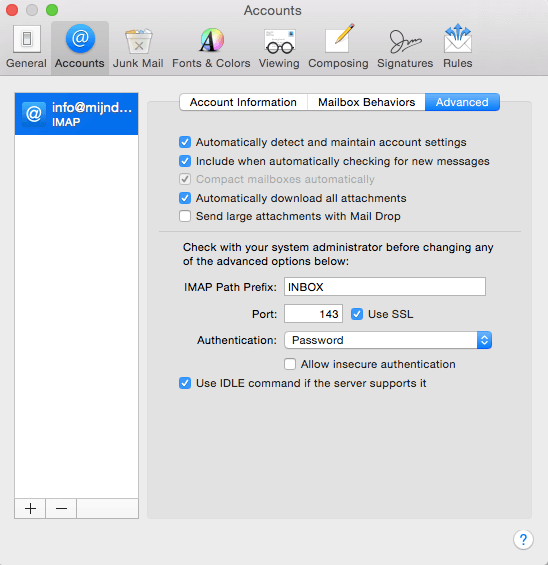A secure connection is possible on incoming e-mail (IMAP and POP3). If you used an unsecured connection when you created the account, Mail may still change the connection to secure (SSL). However, it is important to set the incoming server name correctly in order to avoid receiving a Certificate warning.
| Alternatively, you can view the certificate and accept it once or do not use TLS (strongly discouraged) |
|---|
Change server name to Mail
If you currently have "mail." (Or similar) set as the incoming server name, you can change this to: "
servername.managedomain.nl".
The server name for your domain can be found by re-storing the data of an email box in the Control Panel (without changes). Then you will see all the data including the server name.In this example we use "cloudnice.managedomain.nl".
You can then enter this server name in Mail. To do this, click on Mail-> Accounts at the top left. Select the e-mail account that matters ( info@mydomainname.nl ). Click on Advanced now. You can change the server name here.
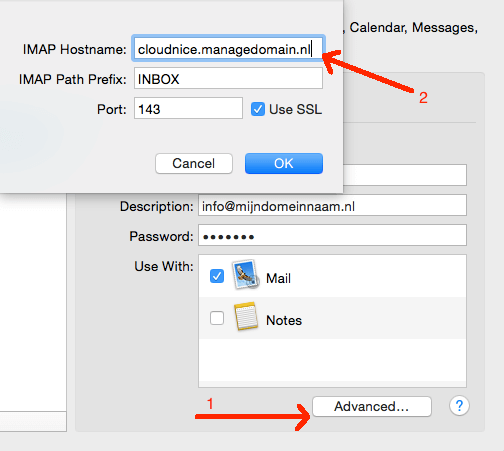
Alternative: Accept certificate
Accept the * .managedomain.nl certificate once if Mail shows the Certificate warning. Click on Show Certificate (Show certificate) -> Click Trust (Trust) and select Always Trust. Then click Connect.
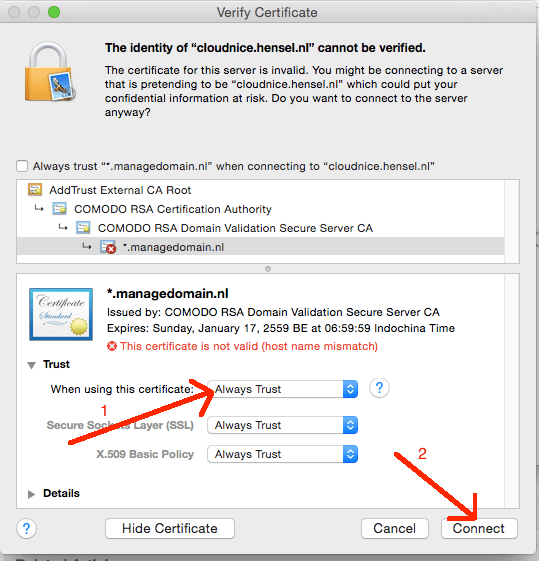
Alternative 2: no TLS
If the above does not work, you can also disable security. We do not recommend this, especially if you are often on the road with the computer. If you are on a home connection and nothing works, it can be a (temporary) solution.
This can be done via Mail-> Preferences. Here you see the overview of your e-mail addresses if you have more than one. Click on the e-mail address that you are referring to, and click on the Advanced tab. Now tick "Use SSL (Use SSL)". Click on the red cross and choose Save to save the settings.
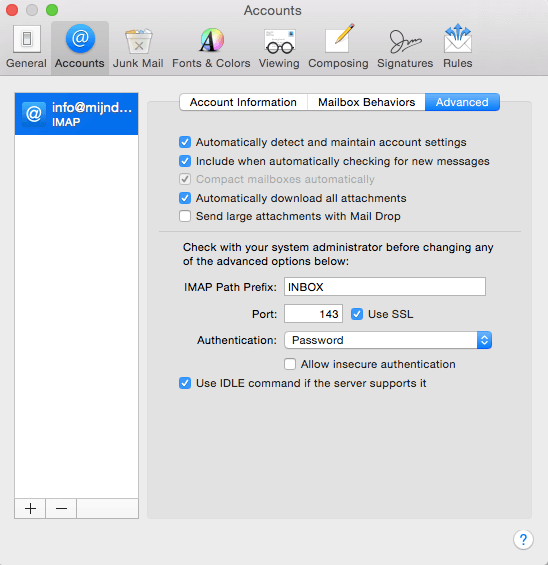
Technical information for IMAP: Port 143. Protocol: STARTTLS. For POP3: Port 110. Protocol: STARTTLS. This is also called explicit TLS.
สำหรับภาษาไทยดังนี้
IMAP และ POP3 สามารถทำการเชื่อมต่อแบบปลอดภัยได้ หากท่านสร้างบัญชีผู้ใช้และใช้การเชื่อมต่อแบบไม่ปลอดภัย อีเมลของท่านอาจจะเปลี่ยนการเชื่อมต่อเป็นแบบปลอดภัย (SSL) อย่างไรก็ตามการตั้งค่า Incoming Server name ให้ถูกต้องเป็นเรื่องสำคัญเพื่อป้องกันการได้รับการแจ้งเตือนเรื่อง Certificate Warning
ท่านสามารถดูและยอมรับ Cerfiticate หรือไม่ใช้ TLS ได้
|
|---|
เปลี่ยนชื่อเซิร์ฟเวอร์เป็นเมล
หากท่านมีอีเมลแล้ว ท่านสามารถตั้งค่าชื่อ Incoming server เป็น "servername.managedomain.nl". ชื่อเซิร์ฟเวอร์สำหรับโดเมนของท่านสามารถหาได้โดยการ re-storing ข้อมูลในกล่องอีเมลทาง Control Panel ท่านจะเห็นข้อมูลทั้งหมดรวมทั้งชื่อเซิร์ฟเวอร์
ในตัวอย่างนี้เราใช้ "cloudnice.managedomain.nl"
ท่านสามารถใส่ชื่อเซิร์ฟเวอร์ในอีเมล โดยเลือกที่ Mail → Accounts ทางด้านบนซ้าย เลือกบัญชีอีเมลที่ต้องการ ( info@mydomainname.nl ) คลิกเลือกที่ Advanced เพื่อทำการเปลี่ยนชื่อเซิร์ฟเวอร์
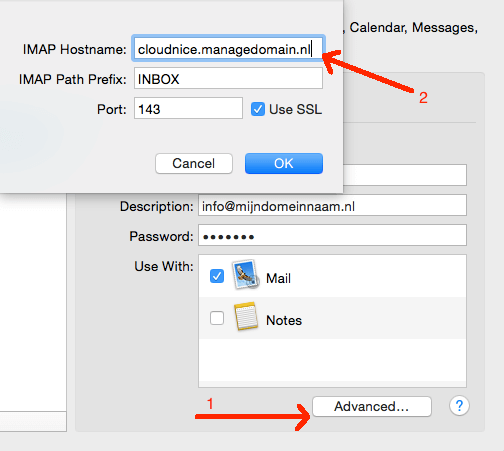
เพิ่มเติมสำหรับการยอมรับ Certificate ( Accept certificate )
การยอมรับ * .managedomain.nl cerfiticate หากเมลแสดงการแจ้งเตือน Certificate warning ให้คลิกเลือกที่ Show Certificate (Show certificate) → คลิก Trust (Trust) และเลือก Always Trust หลังจากนั้นให้คลิกเลือกที่ Connect 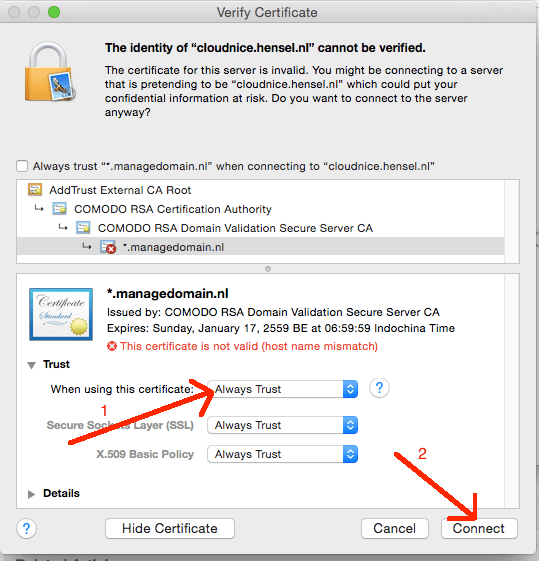
สำหรับการไม่ใช้ TLS
หากการทำตามวิธีข้างต้นไม่สามารถใช้งานได้ ท่านสามารถลองปิดระบบรักษาความปลอดภัย แต่เราไม่แนะนำให้ใช้วิธีนี้โดยเฉพาะหากท่านใช้งานอินเตอร์เน็ตในที่สาธารณะ แต่หากท่านใช้งานอยู่ที่บ้านวิธีนี้เป็นวิธีการแก้ไขชั่วคราว ท่านสามารถตั้งค่าได้ใน Mail → Preferences ท่านจะเห็นข้อมูลของอีเมลของท่าน หากท่านมีอีเมลมากกว่าหนึ่งอีเมล ให้ท่านคลิกเลือกอีเมลที่ต้องการดำเนินการและเลือกที่ "Advanced" หลังจากนั้นคลิกที่ "Use SSL (Use SSL)" คลิกที่กากบาทสีแดง และ SAVE การตั้งค่า
ข้อมูลทางเทคนิคสำหรับ IMAP:Port 143 Protocol: STARTTLS และสำหรับ POP3: Port 110 Protocol: STARTTLS ในที่นี้สามารถเรียกได้คือ explicit TLS