About WordFence installation you can follow these steps:
1. Login to your WordPress website
2. Click at "Plugins" on your left
3. Click "Add New"
4. Then put keyword in search box which is "WordFence"
5. Click "Install" on WordFence plugin
6. After Install complete click "Activate" to activate WordFence to you WordPress website
You can follow these steps with screenshot below
1.Login to your WordPress website
2. Click at "Plugins" on your left
3. Click "Add New"
4. Then put keyword in search box which is "WordFence"
5. Click "Install" on WordFence plugin
6. After Install complete click "Activate" to activate WordFence to you WordPress website
สำหรับขั้นตอนภาษาไทยสามารถทำตามได้ดังนี้
1.เข้าระบบสู่หน้า WordPress เว็บไซต์ของท่าน
2. กดที่ "Plugins" ที่เมนูทางด้านซ้าย
3. กดที่ "Add New"
4. พิมพ์ WordFence ลงในช่องค้นหา Plugins
5. หลังจากได้ผลลัพธ์ กด "Install"
6. หลังจากทำการติดตั้งสมบูรณ์กดที่ "Activate" เพื่อเริ่มการใช้งาน WordFence
ท่านยังสามารถดูวิธีการติดตั้งพร้อมรูปภาพประกอบดังนี้
1.เข้าระบบสู่หน้า WordPress เว็บไซต์ของท่าน
2. กดที่ "Plugins" ที่เมนูทางด้านซ้าย
3. กดที่ "Add New"
4. พิมพ์ WordFence ลงในช่องค้นหา Plugins
5. หลังจากได้ผลลัพธ์ กด "Install"
6. หลังจากทำการติดตั้งสมบูรณ์กดที่ "Activate" เพื่อเริ่มการใช้งาน WordFence
Filter by label
There are no items with the selected labels at this time.
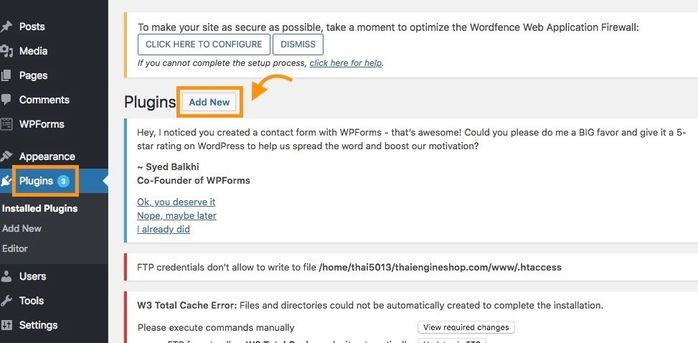
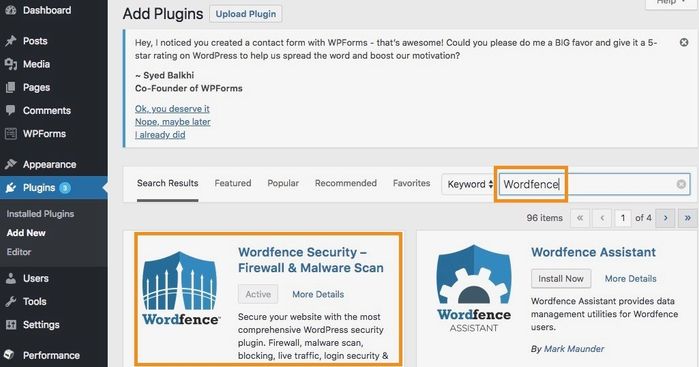
Add Comment