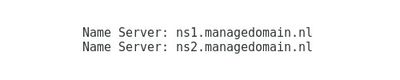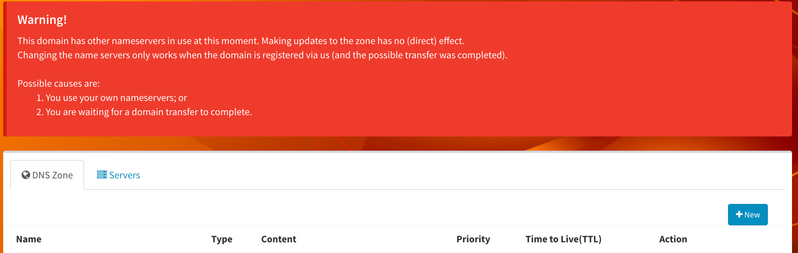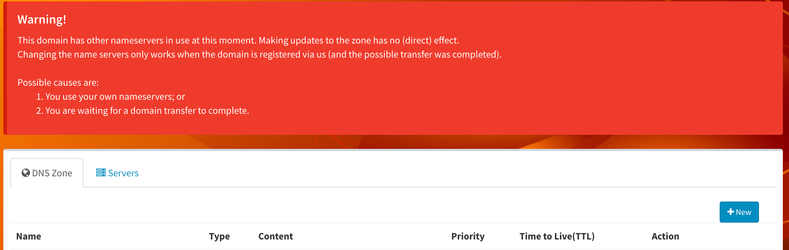Point a domain to us / การชี้โดเมนมายังเซิร์ฟเวอร์ของเรา
There are normally 3 options for pointing:
- Domain is with another registrar, DNS is also with another provider
- You will have to use the Control Panel of another provider to point DNS to us (you can find the IP address in the welcome document)
- Domain is with another registrar, but they will use our DNS
- You have to update the nameservers of the domain to our nameservers:
- Domain is transferred to us, and will (automatically) start to use our DNS:
- The transfer can take several days, after transfer is complete the domain will start pointing to us
You can check what is hosting provider:
- Use command line tools: $whois <domain>
- You can know the hosting provider in nameserver
If the domain is not using our DNS, the DNS in our Control Panel is not used, so do not try to make changes there as they have no effect. There will be a big red warning message like:
And you can check where does the domain point now:
- Use command line tools: $host <domain> or $host www.<domain>
- If IP address result is same with our IP address, that means the domain points to us
สำหรับภาษาไทยดังนี้
ท่านสามารถเลือกการชี้โดเมนมายังเซิร์ฟเวอร์ของเราได้ 3 ทางเลือกได้แก่
- โดเมนลงทะเบียนกับผู้ให้บริการอื่น และ DNS อยู่กับผู้ให้บริการอื่นเช่นกัน
- ท่านสามารถตั้งค่าใน Control Panel ของผู้ให้บริการอื่นให้ชี้โดเมนมายัง DNS ของเรา (ท่านสามารถหาหมายเลขไอพีได้จากเอกสาร welcome document)
- โดเมนลงทะเบียนกับผู้ให้บริการอื่น แต่ DNS อยู่ที่ DNS ของเรา
- ท่านสามารถอัพเดท nameserver ของโดเมนให้เป็น nameserver ของเรา
- ย้ายโดเมนมาที่เซิร์ฟเวอร์ของเรา จะอัพเดท DNS ของเราให้อัตโนมัติ
- การย้ายโดเมนจะใช้เวลาหลายวัน เมื่อการย้ายสำเร็จโดเมนจะชี้มายัง DNS ของเรา
ท่านสามารถตรวจสอบผู้ให้บริการของท่านได้โดย
- command line tools: $whois <domain>
- ท่านสามารถทราบผู้ให้บริการของท่านได้
หากโดเมนของท่านยังไม่ใช้ DNS ของเรา ที่เมนู DNS ใน Control Panel จะไม่สามารถใช้งานได้และจะแสดงข้อความแจ้งเตือนสีแดงดังตัวอย่าง
ท่านสามารถตรวจสอบการชี้โดเมนได้ดังนี้
- command line: $host <domain> หรือ $host www.<domain>
- หากหมายเลขไอพีเป็นหมายเลขเดียวกันกับหมายเลขไอพีของเรา แสดงว่าโดเมนของท่านชี้มายัง DNS ของเราแล้ว
Any DNS update can take anywhere between 1-48 hours to propagate through the internet. So if you make a DNS update, it is usually -never- immediatly in effect. Some computers might have the old DNS, while others have the new DNS. During this time, you should use $host <DOMAIN> <CURRENT_DNS_SERVER_IN_WHOIS> to verify settings instead of just $host <DOMAIN>
การอัพเดท DNS จะไม่เปลี่ยนแปลงในทันที แต่ใช้เวลาประมาณ 1-48 ชั่วโมงในการเปลี่ยนแปลง ซึ่งท่านสามารถตรวจสอบ DNS ได้โดย $host <DOMAIN> <CURRENT_DNS_SERVER_IN_WHOIS> แทนการใช้ $host <DOMAIN>