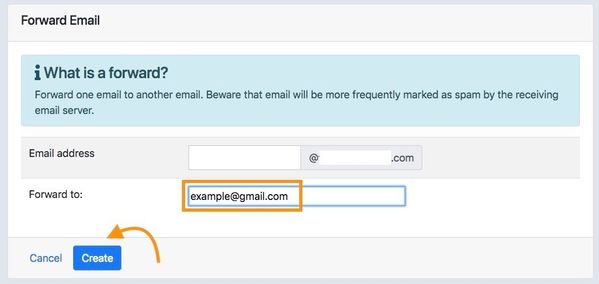Forward Email in Control Panel / การ forward อีเมลไปยังอีเมลที่ต้องการ
This article is intended for users who are in the following situation:
You have a POP3 Mailbox where your e-mail comes in, for example info@exampledomain.com. However, you want to forward e-mail sent to this e-mail address to another e-mail address, for example: example@gmail.com.
You can follow these steps to set up forward an email in the Control Panel
1. Login to your Control Panel (my.codeorange.co.th)
2. Click at "Email Settings"
3. To set forward an email click at "New" on forward and you can create forward mail up to 20 email
4. Then put an email you want to forward to, and click "Create" now you will receive forward email from your default email
You can follow these steps with screenshot below:
1. Login to your Control Panel
2. Click at "Email Settings"
3. To set forward an email click at "New" on forward and you can create forward mail up to 20 email
4. Then put an email you want to forward to, and click "Create" now you will receive forward email from your default email
สำหรับภาษาไทยดังนี้
สามารถทำตามขั้นตอนได้ดังนี้
1. เข้าสู่ระบบที่หน้า Control Panel (my.codeorange.co.th)
2. คลิกเลือกที่ "Email Settings"
3. สำหรับการตั้งค่า forward อีเมล ให้คลิกเลือกที่ "New" ที่ Forward และท่านสามารถสร้าง forward mail ได้ถึง 20 อีเมล
4. ใส่อีเมลที่ต้องการให้ forward ไปและทำการคลิกเลือกที่ "Create" ท่านจะได้รับอีเมลที่มาจากอีเมลเริ่มต้นถูกส่งมายังอีเมลที่ท่านตั้งค่าไว้
สามารถทำตามขั้นตอนดังกล่าวตามรูปภาพทางด้านล่าง
1. เข้าสู่ระบบที่หน้า Control Panel
2. คลิกเลือกที่ "Email Settings"
3. สำหรับการตั้งค่า forward อีเมล ให้คลิกเลือกที่ "New" ที่ Forward และท่านสามารถสร้าง forward mail ได้ถึง 20 อีเมล
4. ใส่อีเมลที่ต้องการให้ forward ไปและทำการคลิกเลือกที่ "Create" ท่านจะได้รับอีเมลที่มาจากอีเมลเริ่มต้นถูกส่งมายังอีเมลที่ท่านตั้งค่าไว้
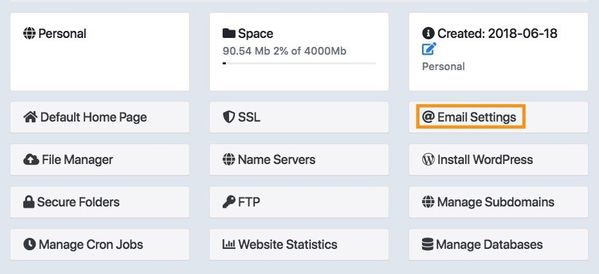
.jpg?version=1&modificationDate=1538388587603&cacheVersion=1&api=v2&width=600&height=333)